Are you struggling with customizing your WordPress menu to fit a specific HTML structure? This blog post will guide you through the process of removing <ul> and <li> wrapping, adding custom classes to anchor (<a>) tags, and implementing an active class for CSS styling. Follow these steps from start to finish to achieve the desired menu structure for your WordPress theme.
Step 1: Register the Menu Location
First, you need to register a menu location in your functions.php file. This allows WordPress to recognize where to place your custom menu.
function register_my_menus() {
register_nav_menus(
array(
'main-menu' => __( 'Main Menu' ),
)
);
}
add_action('init', 'register_my_menus');
Step 2: Add Theme Support for Menus
Ensure your theme supports menus by adding the following code to your functions.php file:
function theme_setup() {
add_theme_support('menus');
}
add_action('after_setup_theme', 'theme_setup');
Step 3: Create a Custom Walker Class
To customize how WordPress outputs menu items, create a custom walker class. This will help remove the <ul> and <li> tags and add custom classes to the <a> tags.
class Custom_Walker_Nav_Menu extends Walker_Nav_Menu {
// Start Level
function start_lvl(&$output, $depth = 0, $args = null) {
// Do nothing, to avoid <ul>
}
// End Level
function end_lvl(&$output, $depth = 0, $args = null) {
// Do nothing, to avoid </ul>
}
// Start Element
function start_el(&$output, $item, $depth = 0, $args = null, $id = 0) {
$attributes = ! empty( $item->url ) ? ' href="' . esc_attr( $item->url ) .'"' : '';
$class_names = 'custom-class'; // Base custom class
// Add active class for the current item
if ( in_array('current-menu-item', $item->classes) ) {
$class_names .= ' active';
}
$output .= '<a class="' . $class_names . '"' . $attributes . '>';
$output .= apply_filters( 'the_title', $item->title, $item->ID );
$output .= '</a>';
}
// End Element
function end_el(&$output, $item, $depth = 0, $args = null) {
// Do nothing, to avoid </li>
}
}
Step 4: Use the Custom Walker in Your Theme
Now, you need to use this custom walker in your theme file (e.g., header.php) to output the menu correctly.
wp_nav_menu(array(
'theme_location' => 'main-menu', // Updated with your menu location name
'walker' => new Custom_Walker_Nav_Menu(),
'container' => false, // To avoid <div> wrapping the menu
'items_wrap' => '%3$s', // To avoid <ul> wrapping the items
));
Step 5: Assign the Menu in WordPress Admin
Make sure the menu is assigned to the "Main Menu" location:
- Go to Appearance > Menus in your WordPress admin panel.
- Select your menu or create a new one.
- Under "Menu Settings," ensure the menu is assigned to the "Main Menu" location.
Step 6: Verify and Test
Clear your browser cache and refresh your website to see the changes. The menu should now display without <ul> and <li> wrapping, with your custom class added to the <a> tags, and the active class applied to the current menu item.
Troubleshooting Tips
- If the menu is not showing, double-check your code for syntax errors and ensure the menu is correctly assigned to the
main-menulocation. - Use the browser’s developer tools to inspect the HTML output and ensure there are no conflicts with CSS or JavaScript.
- Enable WordPress debugging to check for any errors by adding the following to your
wp-config.phpfile:define('WP_DEBUG', true); define('WP_DEBUG_LOG', true);
Conclusion
By following these steps, you can customize your WordPress menu to fit your desired HTML structure and styling. This guide helps you take control of the menu output, ensuring it meets your specific design requirements. Happy coding!
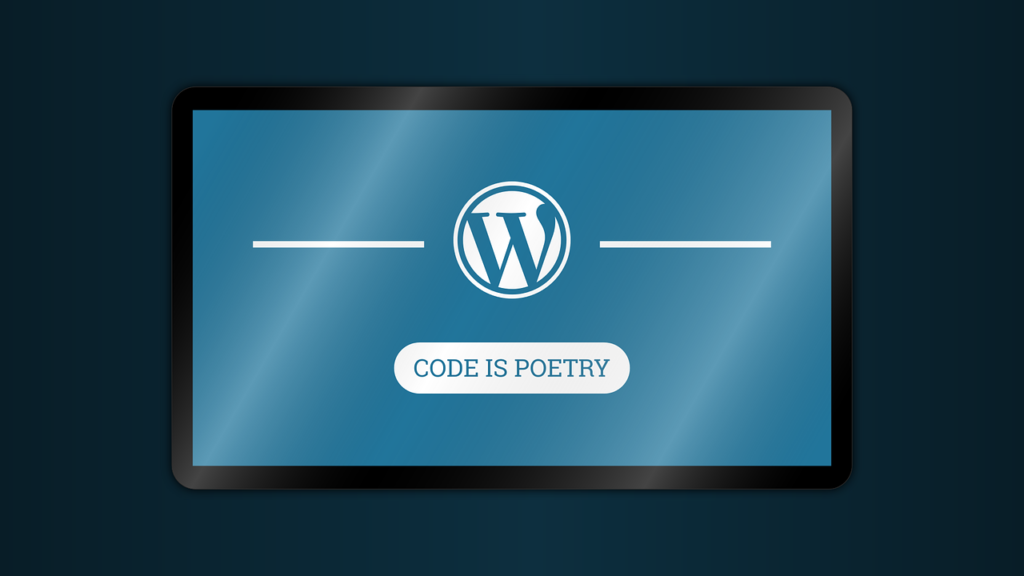

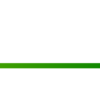




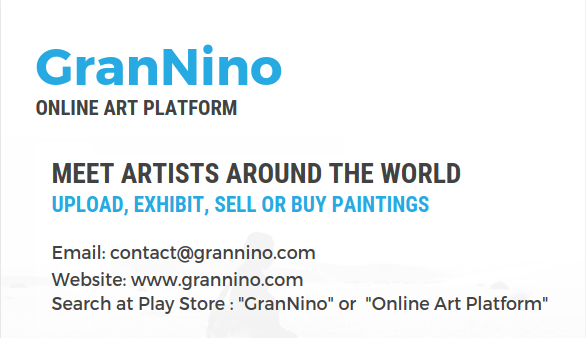
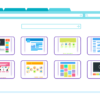
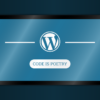

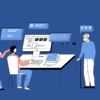


Leave a Reply